If you are a student or a working professional and own a laptop (whether it be a mac or a windows computer), you must have had this question, “how to take a screenshot on a laptop?” When I first started taking notes for class on my laptop, I used to take photos of my laptop screen on my phone and then transfer them to my laptop to attach them to my notes. Back then I didn’t know that I could simply take screenshots on my laptop itself which could’ve saved me so much time. Gradually I learned about screenshots on a laptop and it has changed my life ever since.
So can you take a screenshot on your laptop? Yes, you can take screenshots on your laptop. It can be done through various keyboard shortcuts or using several apps.
In the rest of this article, I’m going to show you how you can take screenshots on your laptop or phone.
How To Take A Screenshot On Any Laptop or Phone
How To Take A Screenshot On a Windows Laptop
- To take a full screen screenshot,
- Press Print Screen on the keyboard (usually abbreviated to Prt Scn or something similar).
- To take the screenshot of only the active window,
- Press Alt+Print Screen together.
- To capture only a portion of the screen,
- Press Windows+Shift+S keys together. This will bring up Snipping Tool. You can use Snipping Tool to drag and select the portion of the screen you want to capture.
How To Take A Screenshot On A Mac
- To take a full screen screenshot,
- Press Command(⌘)+Shift+3 simultaneously.
- To take a screenshot of only the selected portion,
- Press Command(⌘)+Shift+4 simultaneously.
- To take a screenshot or a specified portion shape,
- Press Command(⌘)+Shift+5 simultaneously.
How To Record The Screen On A Mac
To record the screen on a mac, you should press Command(⌘)+Shift+5 simultaneously. Once you press that, you’ll get an option to select the portion of the screen you’d like to capture.
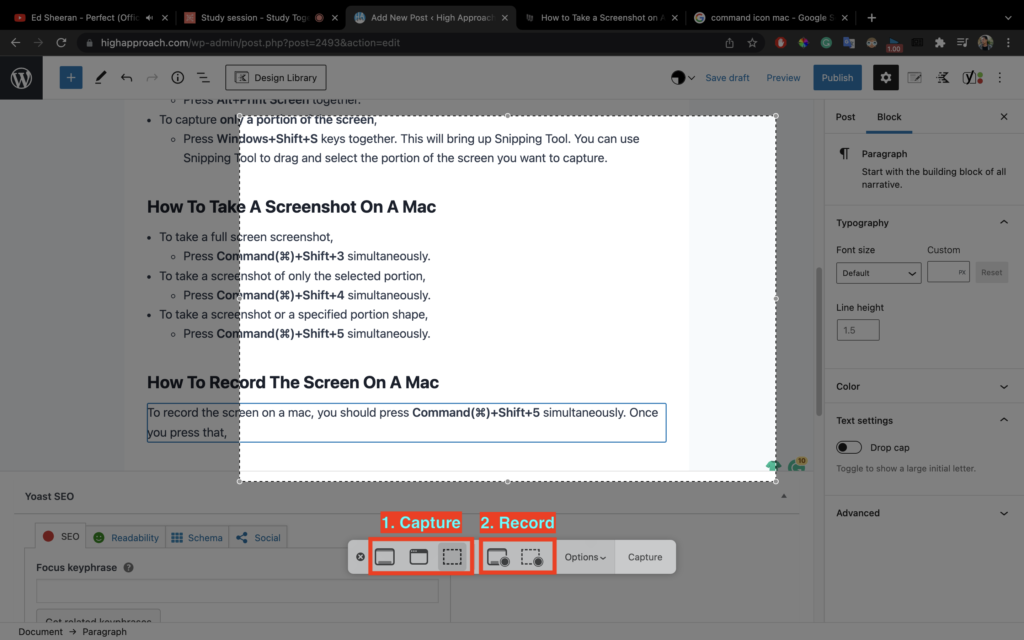
The first three options will be the options to capture (take a snap) the screen, and the next 2 options will be to record the selected portion or the entire portion. You can choose whichever option you like and record or capture the screen.
How To A Take Screenshot On An iPhone
You can take a screenshot on your iPhone by pressing the Volume Up + Power Key simultaneously.
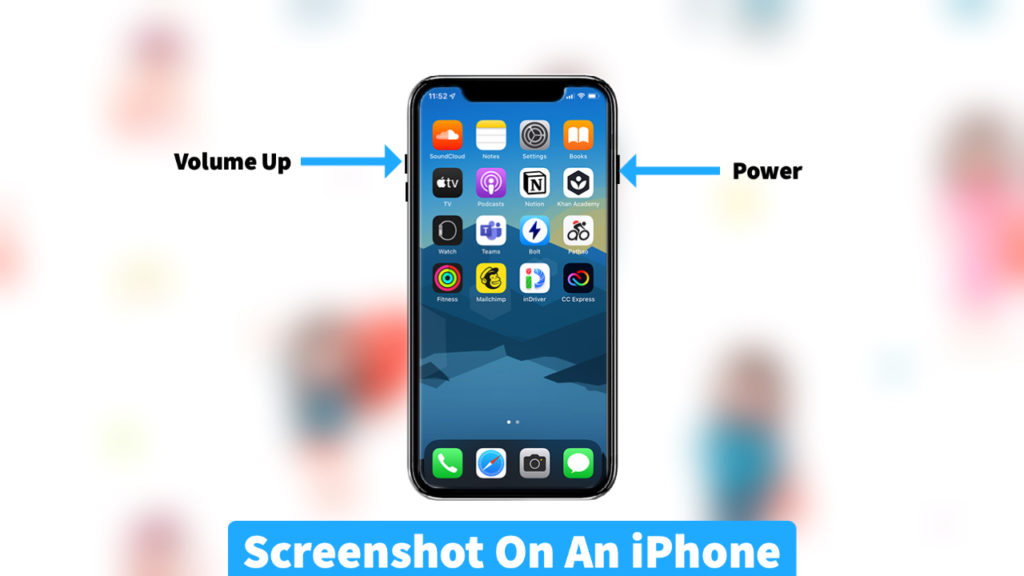
How To Take A Screenshot On An Android
In most android phones you can take a screenshot by pressing Volume Down + Power key.
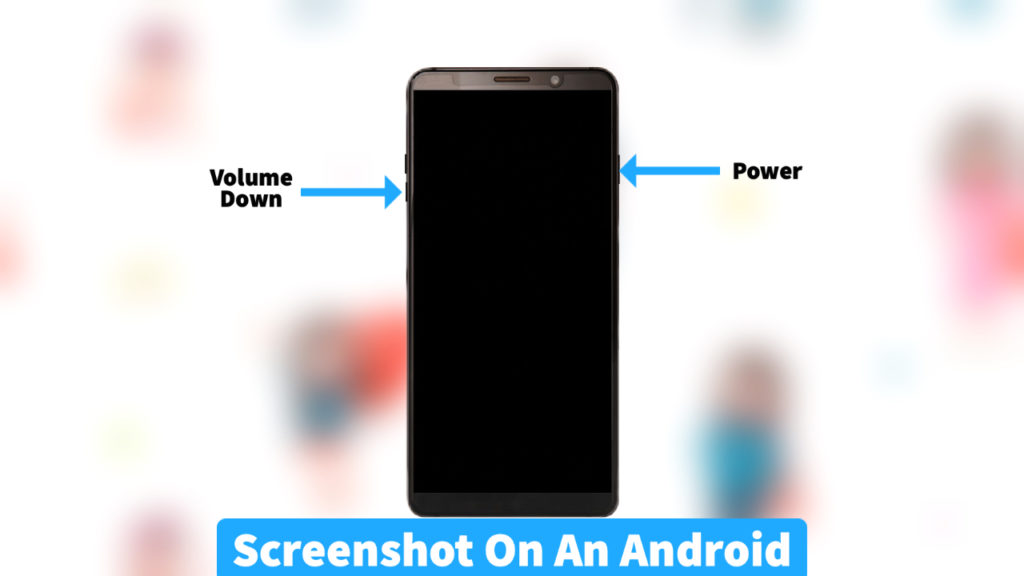
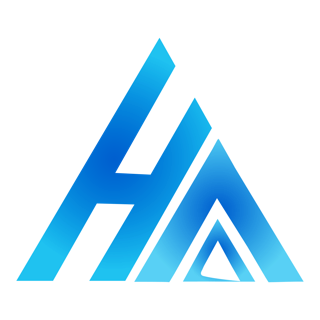
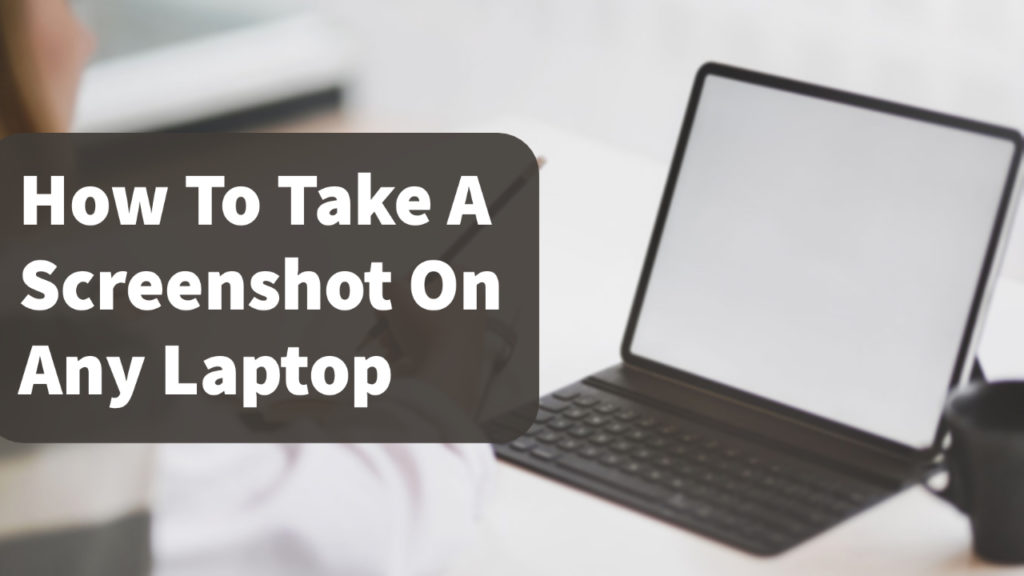
obviously like your web site but you need to check the spelling on several of your posts. A number of them are rife with spelling issues and I find it very troublesome to tell the truth nevertheless I’ll definitely come back again.