Are you looking for a way to record your screen and webcam at once without having to edit by using OBS Studio? Do you want to record professional presentation or tutorials with your face in the corner?
If so, you are in the right place.
In this article, I am going to show you exactly how to record your screen and your webcam at once without having to edit.
We will use an app called OBS Studio.
If you have wanted to start a tutorial channel for some time, or have tried starting one before, you know it can take a lot of time to edit videos.
I procrastinated a lot to make such videos, my first video took me almost one week to produce.
But then, I found a way to make these screen tutorial videos with a webcam very easily. The best part is: it doesn’t require any editing.
In the rest of this article, I’m going to teach you exactly how to make tutorial videos with your face and screen at the same time.
What is OBS Studio?
OBS Studio is a free and open-source software for screen recording and live streaming.
It is available for Windows, macOS, and Linux. OBS Studio is a powerful tool that can be used for a variety of purposes, including:
- Live streaming: OBS Studio can be used to live stream your gameplay, presentations, or anything else you can capture on your screen. It supports a variety of streaming platforms, including Twitch, YouTube, and Facebook.
- Screen recording: OBS Studio can be used to record your screen for tutorials, presentations, or just to capture your gameplay. You can record your entire screen, a specific window, or just a specific area.
- Video editing: OBS Studio can be used to edit your recordings or live streams. You can add text, images, and other overlays to your recordings. You can also use OBS Studio to create intro and outro sequences for your videos.
- Virtual camera: OBS Studio can be used as a virtual camera. This means that you can use OBS Studio to capture your screen and then use that output as a webcam in other applications, such as Zoom or Skype.
OBS Studio is a powerful and versatile tool that can be used for a variety of purposes. It is a great option for anyone who wants to get started with live streaming or screen recording.
Key features of OBS Studio
- Free and open-source: OBS Studio is available for free and the source code is available on GitHub. This means that anyone can contribute to the development of the software.
- Cross-platform: OBS Studio is available for Windows, macOS, and Linux.
- Easy to use: OBS Studio has a user-friendly interface that makes it easy to get started with live streaming or screen recording.
- Powerful: OBS Studio is a powerful tool that can be used for a variety of purposes.
- Versatile: OBS Studio can be used to live stream, record your screen, edit videos, and much more.
If you are looking for a free and open-source software for live streaming or screen recording, then OBS Studio is a great option.
How to Record Your Screen and Webcam at Once (with a round webcam)
Follow the steps given below to record your screen and your webcam simultaneously.
The steps given below will also teach you how to get a round webcam while recording your screen in OBS Studio.
The best part is that this method works on both MacOS and Windows computers and laptops.
Step 1: Go to this link and download OBS Studio.
Step 2: Install OBS Studio.
Step 3: Download this ZIP file.
Step 4: Watch this video to learn how to set up your OBS Studio.
If you have any confusion, feel free to drop a comment down below. Until then, feel free to read these articles.
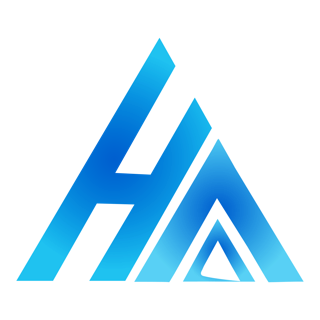
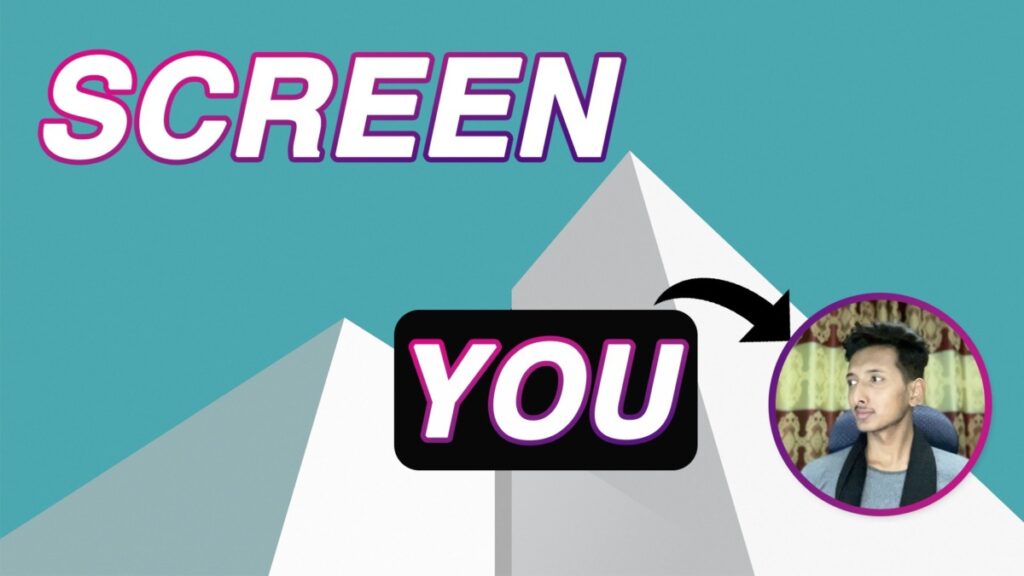
Brother Please Make One Vedio On Prezi Presentation App
I’ll try to.