Are you looking for a way to download and use Microsoft Office apps for free but legally? Do you want to use Microsoft Office apps for free and legally?
If so, you’re in the right place.
In this article, I’m going to share with you exactly how you can download and use all the Microsoft Office apps absolutely for free and legally.
Introduction
Microsoft Office is a must if you are a student, an entrepreneur, a writer, a presenter, or simply anyone. But they are EXPENSIVE! If you’re a student, or if you live in a country where paying for software isn’t very viable, or simply if you just don’t feel like paying for them, don’t worry, I’ve got you covered.
In this blog post, I’ll share with you How To Use Microsoft Office Apps For FREE FOREVER. I’m not talking about the web version of Office 365 that you can use in the browser.
What Are Office Apps?
Microsoft Office is a powerful service that helps you unleash your best ideas, get things done, and stay connected on the go.
Microsoft Office has become a leading platform to drive productivity at home and in the workplace. Whether it’s managing email in Outlook, or building analysis spreadsheets in Excel, Office has made carrying out many computer-based tasks easier for all of us.
From students to business owners, most people are familiar with Microsoft Office. The office suite which Bill Gates first announced more than 30 years ago included Word, Excel, and PowerPoint, or in other words, The Holy Trinity of software known as Microsoft Office.
In the year it was launched, Microsoft was the first to exceed $ 1 billion. In Q2 2020, Microsoft had $ 11 billion in revenue from its productivity department alone, largely due to the popularity of its Office applications. With numbers like these, it’s easy to see how ubiquitous it has become in businesses, schools, and homes around the world.
Here’s how to install and use MS Office Apps for free:
How To Use Microsoft Office Apps For FREE
Did you know you could Install Windows 11 for FREE on a mac?
Please follow the steps below to be able to use Microsoft Office Apps legally for free:
Step 1: Go to Microsoft 365 Developer Program website.
Step 2: Click on “Join now.”
Step 3: Login with your Microsoft account or create a new one.
Step 4: Select your region, pick a company name, and tick the terms & conditions option. (If the company name you pick is already taken, pick a weird one or add some numbers at the end of it.)
Step 5: Click on “Next.”
Step 6: Click on “Custom solutions for my own customers” and click on “Next.”
Step 7: Check “Microsoft Teams” and click “Save.”
Step 8: On the welcome page, click on “Set up E5 subscription.”
Step 9: Click on “Configurable sandbox” and click “Next.”
Step 10: Choose your region, create username, choose a weird domain name, pick a password, confirm it. (Note your username, email, and password.)
Step 11: Click on “Continue.”
Step 12: Provide a valid cell phone number and click on “Send Code.”
Step 13: Enter the code that you receive. Then choose “Set up.” Wait for the setup to complete.
Step 14: On the profile page, click on “Go to subscription.”
Step 15: Enter the password you created when creating the account in step 10.
Step 16: Click on “Install apps” towards the right top corner of the screen.
Step 17: Click on “Microsoft 365 apps.”
If for some reason you cannot download the package from Microsoft’s website, download from here.
Step 18: Let the download complete and then install office.
Step 19: Open any Microsoft Office app.
Step 20: Click on sign in, sign in with your newly created developer account in step 10.
Step 21: You’re done. That’s it. Now you can use any and all Microsoft apps absolutely for free. Enjoy!
If you get confused at any point, feel free to reach out to me via comments down below.
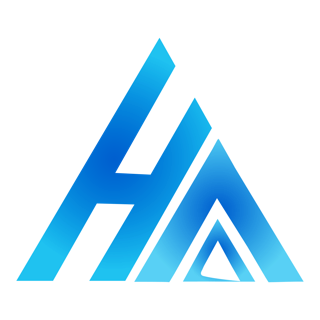
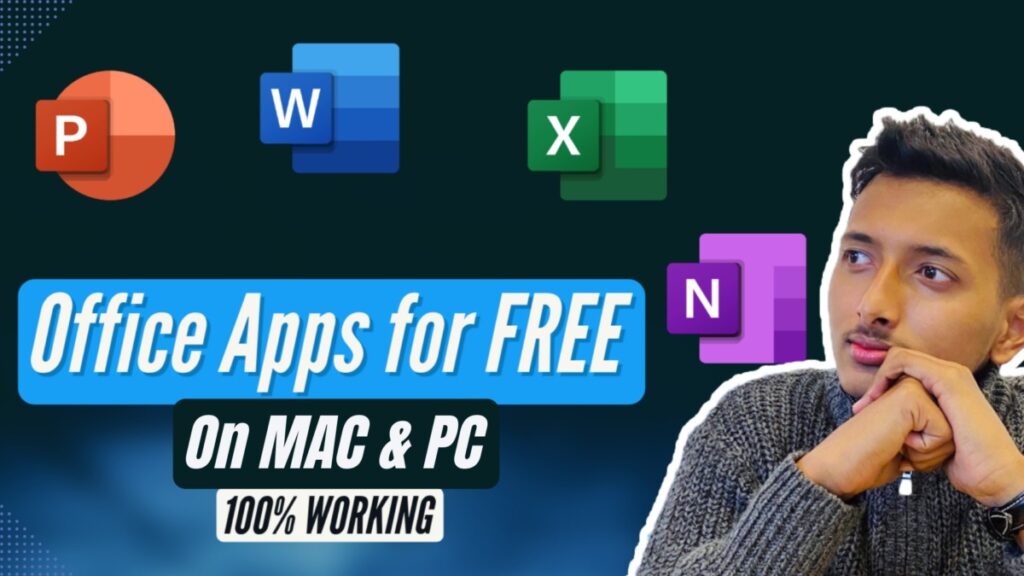
Hi Suraj,
After a recent update, the Microsoft apps are not working. It is asking me to subscribe. Any workaround?
I have updated the article and added a video guide. Please follow the new process and it should work.
Good luck!
please update this
Hi Demon, I’m not sure what you’re talking about. Could you please elaborate?
Hello!
First of all, thank you for sharing these infos to us!
Im writing a comment because although I did get my office activated before through your instructions when I did them weeks before, I now again get the pop-up that says “This copy of Microsoft Office is not activated.”
I have tried uninstalling and installing Microsoft Office through the link you provided above and followed the directions you gave above for Windows. But sadly, I still get the not activated message. Is there any other way I can get it activated again? Thank you!
Hi Aileen, this is the only way that I am aware of. It has worked for everyone. I would strongly suggest you try one final time. It should help. Good luck!
how can i download microsoft project
Could you please elaborate the steps to get the Mac store office apps free for ever as ur video is not available am not able to recall the steps
Try following the article. It has steps for everything. Good luck!
Thank you for this, the article works excellent for MacBook with M2 CPU.
Question – should you do the automatic update after activation (mac users) ?
Yes, you can. It will automatically update successfully. I have mentioned the update process towards the end of the video tutorial.
can you please upload the video tutorial again? thank you!
Done. I have also updated the article for the new method. Please follow the steps and it will work. Good luck!
Which video can you specify ?
Check the article again, you will see the video guide towards the top of the article.
Pretty! This was a really wonderful post. Thank you for your provided information.
i installed it on windows and its working perfectly fine but how do i upgrade it to latest version? can you help me with that?
Currently, you can’t update it. I’ll make a video for it, stay tuned!
still iam getting msg accept the license agreement..after doing everything whatever you told to do for ms office
Try reinstalling the apps once after restarting your mac, that might help. Good luck!
Thanks bro Suraj Chaudhary
The Microsoft Office worked perfectly.
I need your help on mobile apps
Glad I could help! Yes, do let me know.
great post, very informative. I wonder why the other specialists of this sector do not notice this. You should continue your writing. I am confident, you’ve a great readers’ base already!