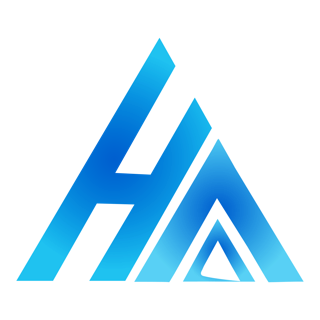Everybody dreams to earn money.
After getting into investment and purchasing your first stock either by IPO or Secondary market of yours. The happiest moment is getting the profit from that investment. Many people are still unaware about the problem they may face due to 20% Penalty charged for delay in EDIS.
Today, we will learn how to do EDIS in meroshare.
Step 1 : Login to MeroShare App or Website
First, log in to your account of Mero Share on the website or an App. Then, you will see the regular dashboard of the Mero Share. Now, follow these simple steps:
- First login to your Mero Share account.
- Then click My Purchase Source in the shown dashboard.
- It opens Purchase Source and My Holdings section. Click the Purchase Source section.
- Then search and select the company.
- Select and do proceed after that update the WACC calculation purpose declaration.
Click on My holdings
- First, select the stock on the table and do proceed.
- Then select the CGT calculation purpose and click update.
Click on My EDIS
- It shows the Transfer Request Report, Transfer Shares & No Delivery Trades section.
- Then click on to Transfer Shares section and it opens the settlement table of your purchased share.
- Click to view details of your share (stock).
- Then a table opens up where you can check or edit the quantity of your share (stock).
- Check & click proceed, after that click the agree and do confirm.
Hope you found this article on How to do EDIS in Mero Share helpful, In case you still have a confusion, You can watch the video demonstration below: